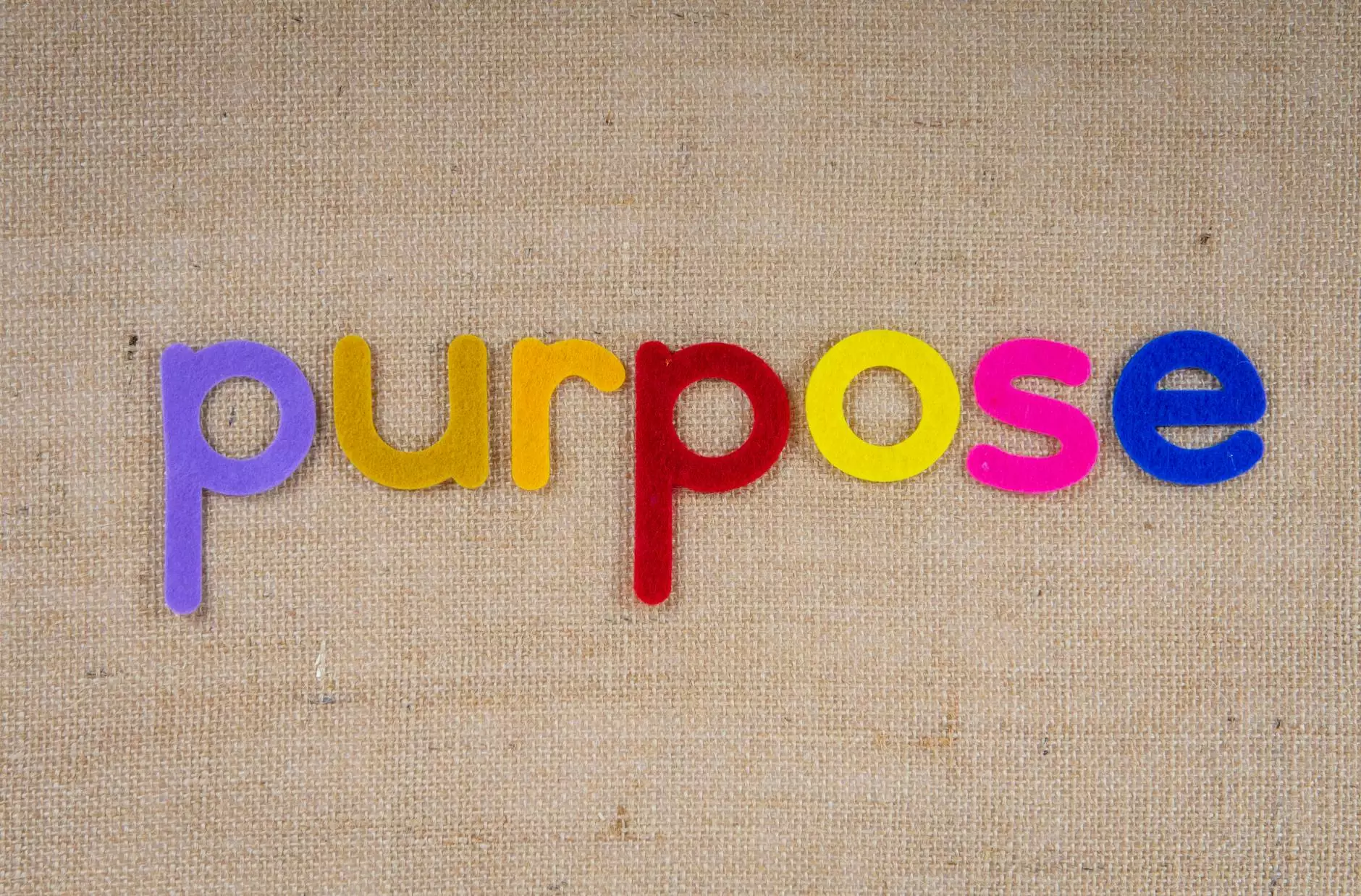How to Create A QR Code with Logo: Step by Step Instruction Guidelines
Blog
Welcome to Stuart Web Design, a leading provider of business and consumer services in the field of marketing and advertising. In this article, we will provide you with comprehensive step-by-step instructions on how to create a QR code with a logo that will help your business stand out in the digital world.
Why Should You Create a QR Code with Logo?
QR codes have become an essential marketing tool in today's digital landscape. By adding your logo to a QR code, you not only make it visually appealing but also enhance brand recognition among your customers. A QR code with a logo is more likely to grab attention and generate higher engagement levels compared to generic, uninspiring codes.
Step 1: Define Your Goal and Purpose
Before diving into the creation process, it's crucial to determine your specific goal and purpose for using a QR code. Are you aiming to drive traffic to your website, promote a special offer, or provide additional information about your products or services? Identifying your objective will help you design an effective QR code that aligns with your marketing goals.
Step 2: Choose a Reliable QR Code Generator
To create a QR code with a logo, you'll need access to a reliable QR code generator. Stuart Web Design recommends using reputable online tools such as QR Code Monkey or QRStuff, which offer user-friendly interfaces and advanced customization options.
Step 3: Input the Required Data
Once you've selected a suitable QR code generator, input the necessary data that you want to encode. This could be a URL, text, contact information, or any other relevant content. Make sure to double-check the accuracy of the information provided to avoid any errors in your QR code.
Step 4: Customize Your QR Code
Now it's time to unleash your creativity and customize your QR code with a logo that represents your brand. Select the option to add a logo or image within the generator and upload your desired logo file. Remember to choose a logo that maintains its visibility and clarity, even when scaled down to fit the size of the QR code.
Step 5: Design and Test
Once you've added your logo, experiment with different design options to make your QR code visually appealing. Customize the colors, shapes, and patterns to create a unique code that reflects your brand identity. It's essential to test your QR code on various devices and QR code readers to ensure it scans accurately and provides a seamless user experience.
Step 6: Download and Apply
Once you are satisfied with the design and functionality of your QR code, download the final version provided by the QR code generator. Save the image file in a format compatible with your desired usage (e.g., PNG or JPEG). You can now apply the QR code with logo to your print materials, digital assets, or any other marketing collateral.
Step 7: Monitor and Track Performance
Creating a QR code with a logo is only the first step. To measure its effectiveness, it's crucial to monitor and track its performance. Use analytics tools such as Google Analytics or QR code tracking services to gain insights into how many scans your QR code receives, the user demographics, and their conversion rates. This data will help you optimize your marketing strategies and make data-driven decisions.
Conclusion
In conclusion, creating a QR code with a logo can elevate your marketing efforts and help your business stand out from the competition. Follow the step-by-step instructions provided by Stuart Web Design to ensure you create a visually appealing and functional QR code that aligns with your branding goals. By investing time and effort into creating a compelling QR code, you will enhance customer engagement and maximize the success of your marketing campaigns.